Using RapidWright Directly in Python 3¶
TL;DR¶
pip install rapidwright
Introduction¶
Although RapidWright is written in Java, there is significant interest to access it from Python. Python has many features that make it a great choice for rapid prototyping and scripting solutions. In fact, RapidWright ships with Jython (Python implemented in Java) to provide an authentic Python experience.
Despite RapidWright’s Jython integration, for real-world Python development, the world has transitioned to Python 3 and depend on packages that have native implementations which are incompatible with Jython. This has generally excluded RapidWright (with the exclusion of the experimental GraalVM’s Python) from working directly with Python 3.
However, there is a Python package called JPype that enable Python to call Java packages directly as if they were native APIs. This tutorial shows you how RapidWright can take advantage of this package to use RapidWright directly in your Python projects.
Python Virtual Environments¶
A highly recommeneded way to develop in Python is to use Virtual Environments. Python Virtual Environments allow you to isolate your Python modules and installation from the default system installation. As each project can have a variety of specific needs and version dependencies, having a dedicated Virtual Environment per project can make for a smoother development experience and minimize conflicts.
Pre-requisites¶
Python 3
Java 1.8 or later
Setting up a Virtual Python Environment¶
The Python module used to create a virtual environment is called
venv. For more details about configuring a virtual
environment, please refer to the `venv documentation
<https://www.graalvm.org/reference-manual/python/>`_. The default
settings of a virtual environment can be set up with the following
command:
python3 -m venv venv
This will create a directory called venv which will
contain the essential ingredients for a Python interpreter and its
environment. To activate the virtual environment, run:
source venv/bin/activate
or on Windows, run:
venv\Scripts\activate
In either case your terminal prompt should now have a prefix
(venv). To leave or deactivate the virtual environment,
simply run:
deactivate
Running RapidWright in the Virtual Environment¶
Now that the virtual environment is setup, we can begin to experiment
with RapidWright. As mentioned in the introduction, Jpype1 is
listed as a dependency, so if we simply run:
pip install rapidwright
It will be installed automatically. Then we can run Python:
python
To use RapidWright inside the Python interpreter (or a script), all we need to do is simply:
import rapidwright
On the very first invocation of this import, it will take a few seconds to get things set up. After the first time, it will be faster.
At this point, you can import java classes to allow you to access any RapidWright Java API:
from com.xilinx.rapidwright.device import Device
device = Device.getDevice(Device.AWS_F1)
At this point you can also get tab-completion on the Java classes, for example:
>>> device.
device.AWS_F1 device.getClass( device.getSLRByConfigOrderIndex(
device.DEVICE_FILE_VERSION device.getClockRegion( device.getSLRs(
device.FRAMEWORK_NAME device.getClockRegionFromTile( device.getSeries(
device.FRAMEWORK_NAME_AND_VERSION device.getClockRegions( device.getSite(
device.KCU105 device.getColumns( device.getSiteFromPackagePin(
device.PYNQ_Z1 device.getDevice( device.getSitePin(
device.QUIET_MESSAGE device.getDeviceName( device.getSiteTypeCount(
device.RAPIDWRIGHT_MINOR_VERSION device.getDeviceVersion( device.getTile(
device.RAPIDWRIGHT_QUARTER_VERSION device.getFamilyType( device.getTileTypeCount(
device.RAPIDWRIGHT_VERSION device.getMasterSLR( device.getTiles(
device.RAPIDWRIGHT_YEAR_VERSION device.getName( device.getWire(
device.RW_QUIET_MESSAGE device.getNode( device.hashCode(
device.a( device.getNumOfClockRegionRows( device.notify(
device.equals( device.getNumOfClockRegionsColumns( device.notifyAll(
device.getActivePackage( device.getNumOfSLRs( device.quietReflectiveAccessWarning(
device.getAllCompatibleSites( device.getPIP( device.releaseDeviceReferences(
device.getAllSitesOfType( device.getPackage( device.setActivePackage(
device.getAllTiles( device.getPackages( device.toString(
device.getArchitecture( device.getRows( device.wait(
device.getAvailableDevices( device.getSLR(
>>> device.
Which is quite handy. Object return types are translated for primitive types (int, String, …), but Java objects are preserved and can be accessed via APIs as well:
>>> device.getName()
'xcvu9p'
>>> device.getTiles()
<java array 'com.xilinx.rapidwright.device.Tile[][]'>
Although there is limited interaction, you can also run RapidWright GUI applications from Python:
>>> from com.xilinx.rapidwright.device.browser import DeviceBrowser
>>> DeviceBrowser.main([])
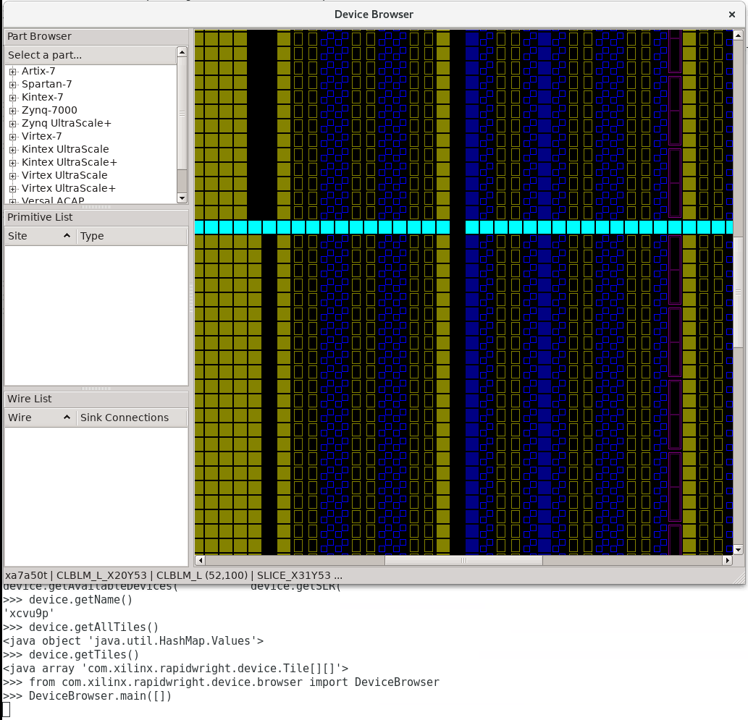
Screen capture of RapidWright’s Device Browser called from Python¶
We expect this integration capability with Python to help increase RapidWright’s applicability to a wider number of projects. There are more opportunities for integration as well, so stay tuned!
Java Development and Python¶
When you install the Python RapidWright package, it downloads the standalone jar so it can run without any extra setup. However, if you already have a git repo checked out and compiled, you can tell the Python RapidWright package to point to your local install by setting the following environment variables:
RAPIDWRIGHT_PATH=<path_to_RapidWright_directory_checked_out_from_GitHub>
CLASSPATH=$RAPIDWRIGHT_PATH/bin:$RAPIDWRIGHT_PATH/jars/*
This way, the Python RapidWright will use your development copy of RapidWright.
Things to Know When Using RapidWright in Python¶
Equality¶
In Java, there are two main ways to check for equality:
Reference equality,
==operatorObject equality,
equals()method
Reference equality essentially checks if two objects point to the same
reference or location in memory. Whereas equals() invokes the
method on referenced object’s class definition.
Jpype has chosen to map the Python == operator to use the Java
equals() method and the Java == is not directly accessible.
More on this can be found in Jpype documentation.